Set Up 2FA - LuxID
How to Set Up Two-Factor Authentication (2FA)
Protect your account against unauthorized access by setting up two-factor authentication (2FA). This security method strengthens your protection by verifying that you are indeed the person you claim to be. It uses something you know (your password) and something you have (phone, app, LuxTrust) and in the meanwhile even something you are (biometrics).
Certain applications and features require two-factor authentication to ensure an enhanced level of security.
Various methods are available in your account settings:
SMS Code
You receive a unique code via SMS on your phone to confirm your identity during login.
Authentication App
An application (such as Google Authenticator, Microsoft Authenticator, Apple Passwords) generates a one-time code to verify your login.
LuxTrust Products
Use a LuxTrust product to securely approve the login.
Hint: We recommend setting up multiple two-factor authentication (2FA) methods. This will ensure secure access to your account, even if you lose one of the authentication methods (for example, if you change phones or lose your authentication app).
Set Up Two-Factor Authentication (2FA)
To set up two-factor authentication, log in to your LuxID account at https://account.luxid.lu/. In the “Security” section, you will find the various additional authentication methods available.
Add a Mobile Number
To use the SMS code method:
- In the "Extra security step methods" section, select "Text Message (OTP)".
- Add your phone number. A code will be sent to you via SMS to verify this number.
- Enter the received code to validate your number and enable the option to use this number as an authentication factor.
Hint: If you do not receive the SMS immediately, you can request a new one after 30 seconds. If the SMS still does not arrive, an automated call can provide you with the code verbally.
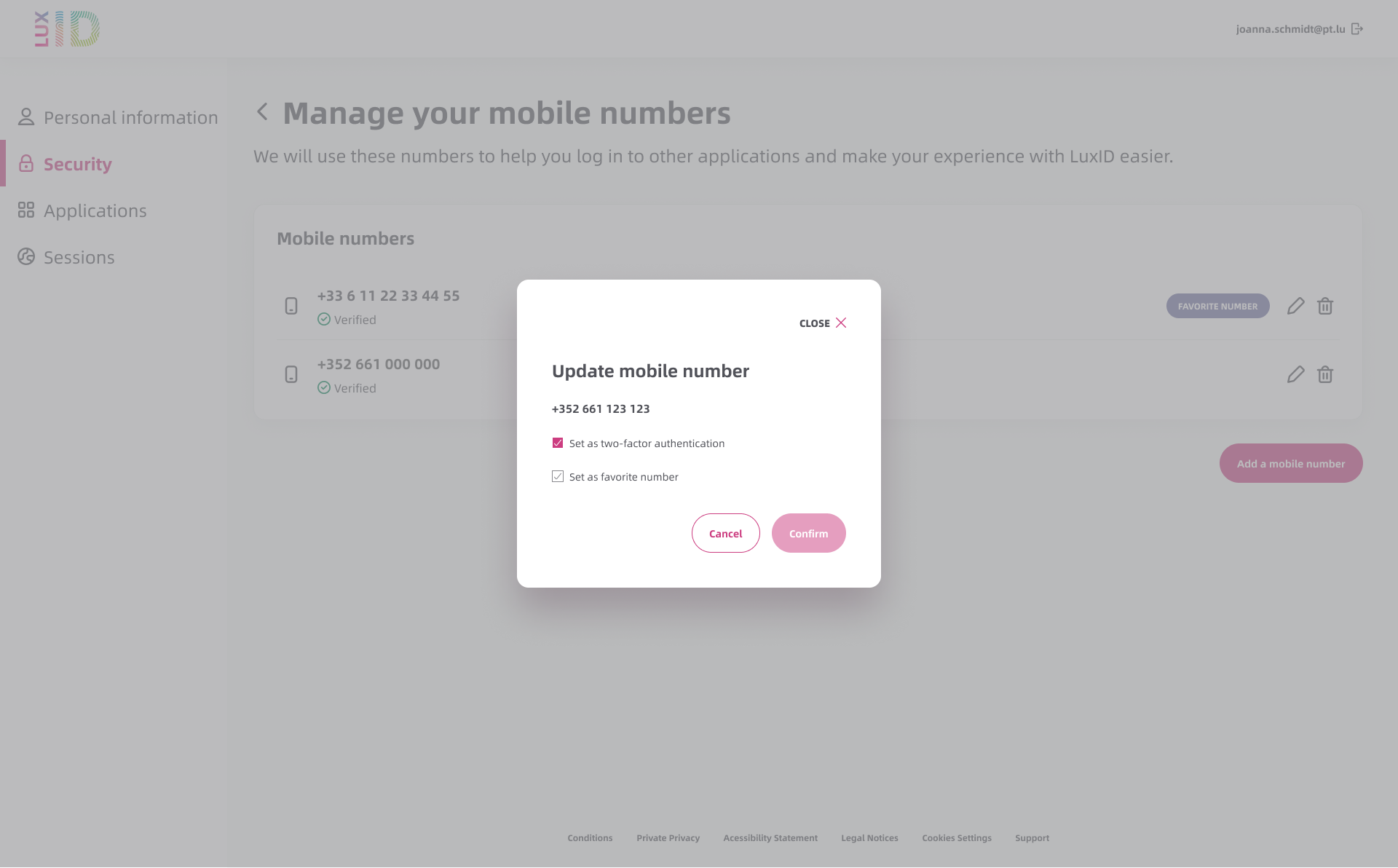
Set Up an Authentication App
If you prefer not to provide a phone number, or if you want to add an extra method, you can set up an authentication app to generate a unique code:
- In the "Extra security step methods" section, select "Application (TOTP)."
- A QR code will appear on the screen. Open your preferred authentication app (such as Google Authenticator, Apple Passwords, 1Password, etc.) and scan the QR code.
Alternatively, you can copy and paste the configuration code displayed below the QR code directly into the app. - To complete the setup, enter the code generated by your chosen app in LuxID.
Hint: This method is reliable and does not require a mobile network connection.
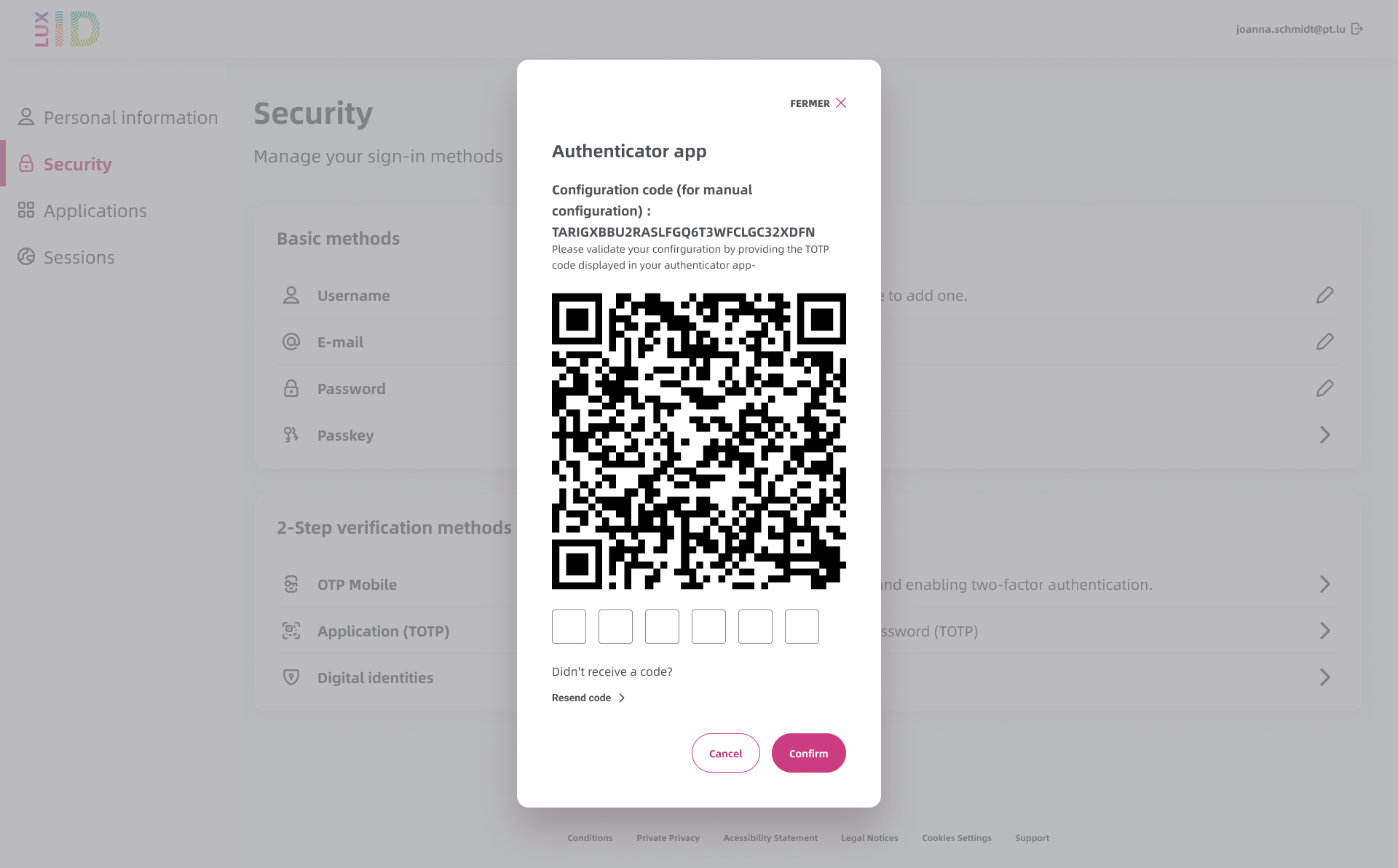
Add a LuxTrust Product
To enhance the security of your LuxID account with your LuxTrust product, you can add it as an authentication method:
- In the "Extra security step methods" section, select "Digital identities".
- Follow the on-screen instructions to add your LuxTrust product as a digital identity to your LuxID account.
- At the end of the process, check the option to activate your digital identity as a two-factor authentication method.
Note: LuxTrust Mobile app is highly recommended for maximum security. LuxTrust Token physical devices are no longer recommended and will be gradually phased out.
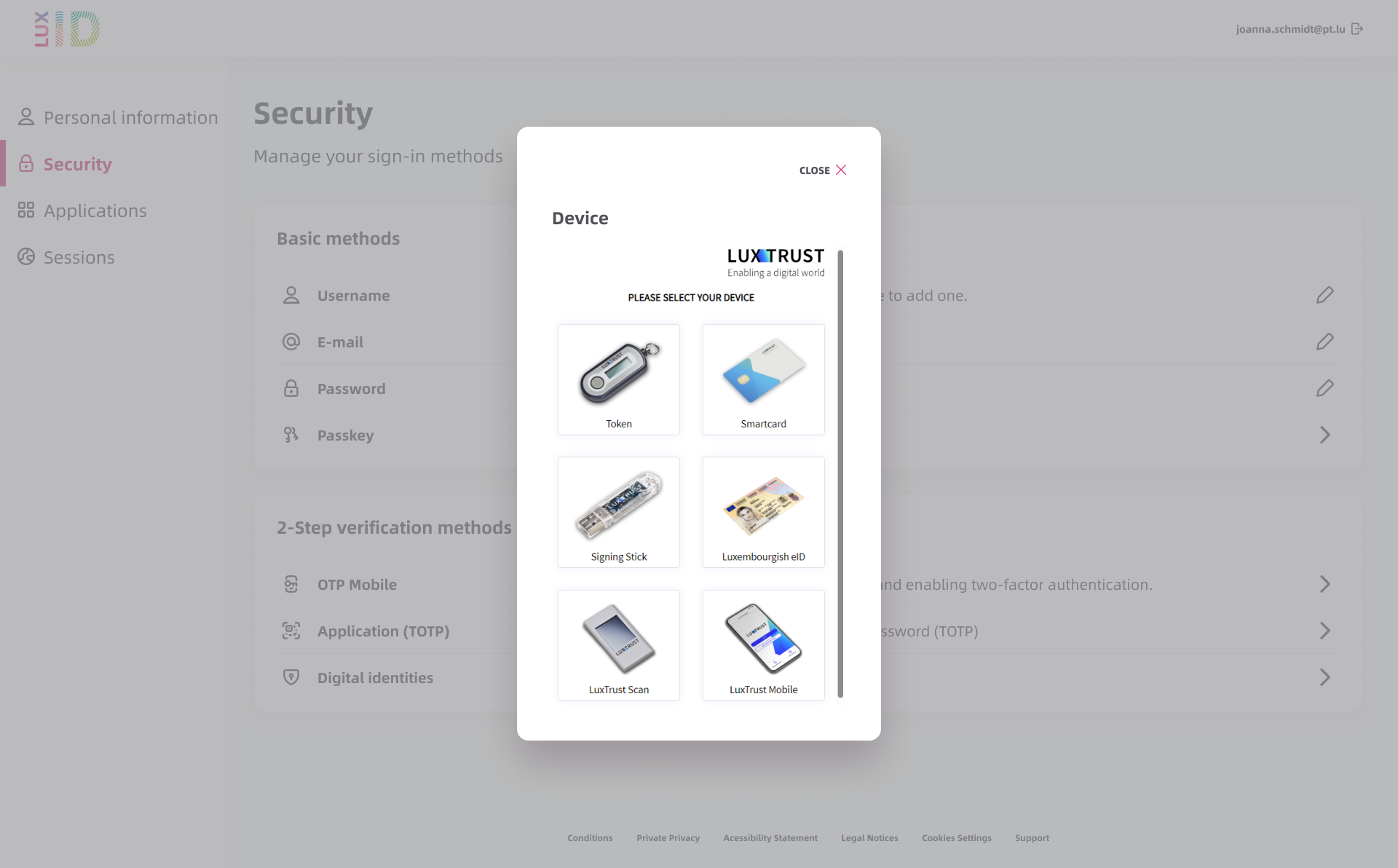

Use Passkeys to Simplify Your Login
LuxID also offers Passkeys, a fast and secure authentication solution that allows you to avoid using a password and the two-factor authentication step. By using a Passkey, you can log in even faster with the same level of security.
Answers to Your Questions
If you don’t have another two-factor authentication method set up, you won’t be able to access your LuxID account. In this case, please contact our support team at support@luxid.lu from the email address you used to create your LuxID account.
