Reset Password - LuxID
Resetting Your Password
If you've lost your password, you can reset it by following the steps below.
Verify Your Email Address
If an error message appears after entering your email address, ensure the email address is correct. If the problem persists, select the "Forgot Password" option.
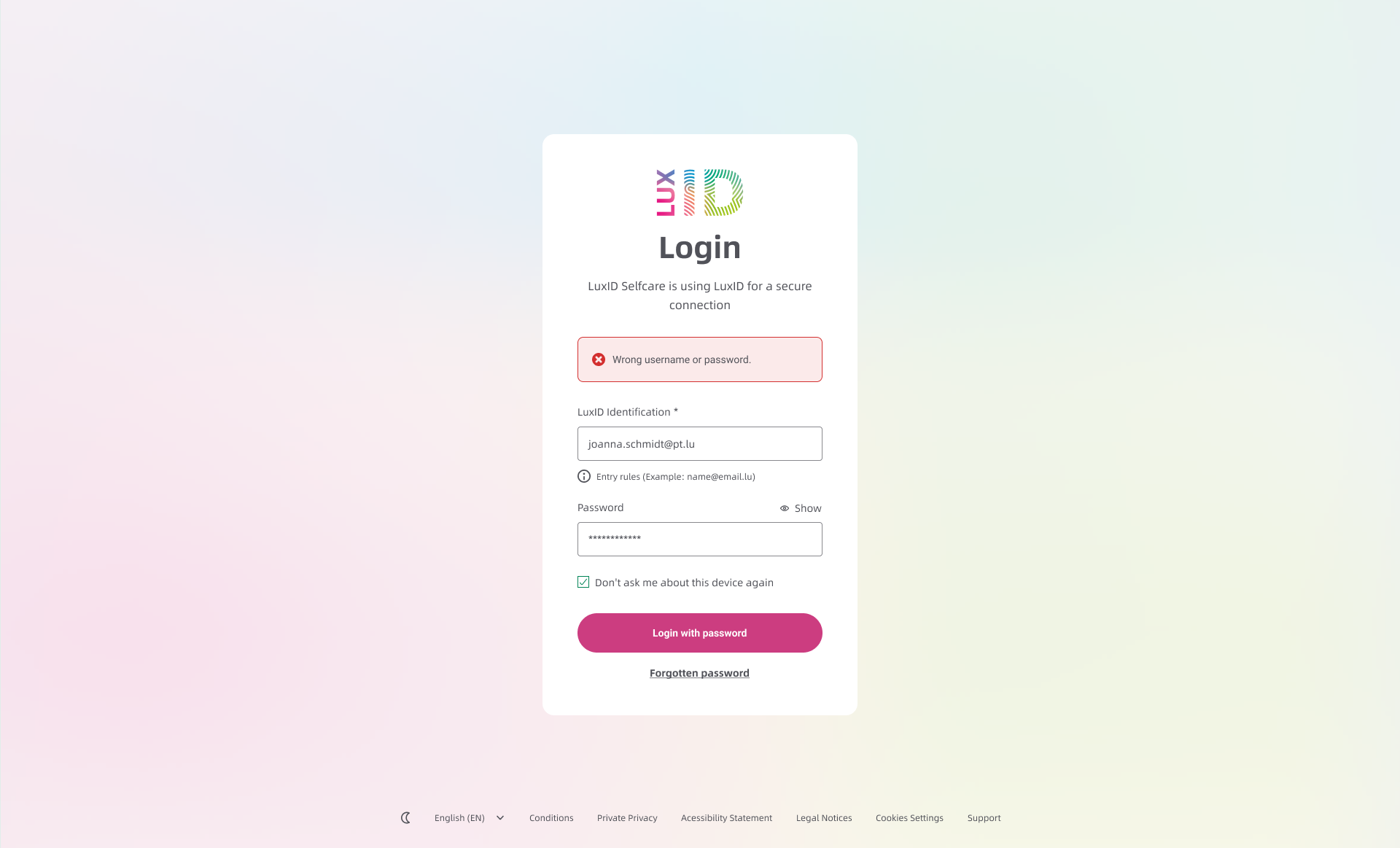
Request Password Reset
Enter your email address and click "Reset Password." A reset email will be sent to you.
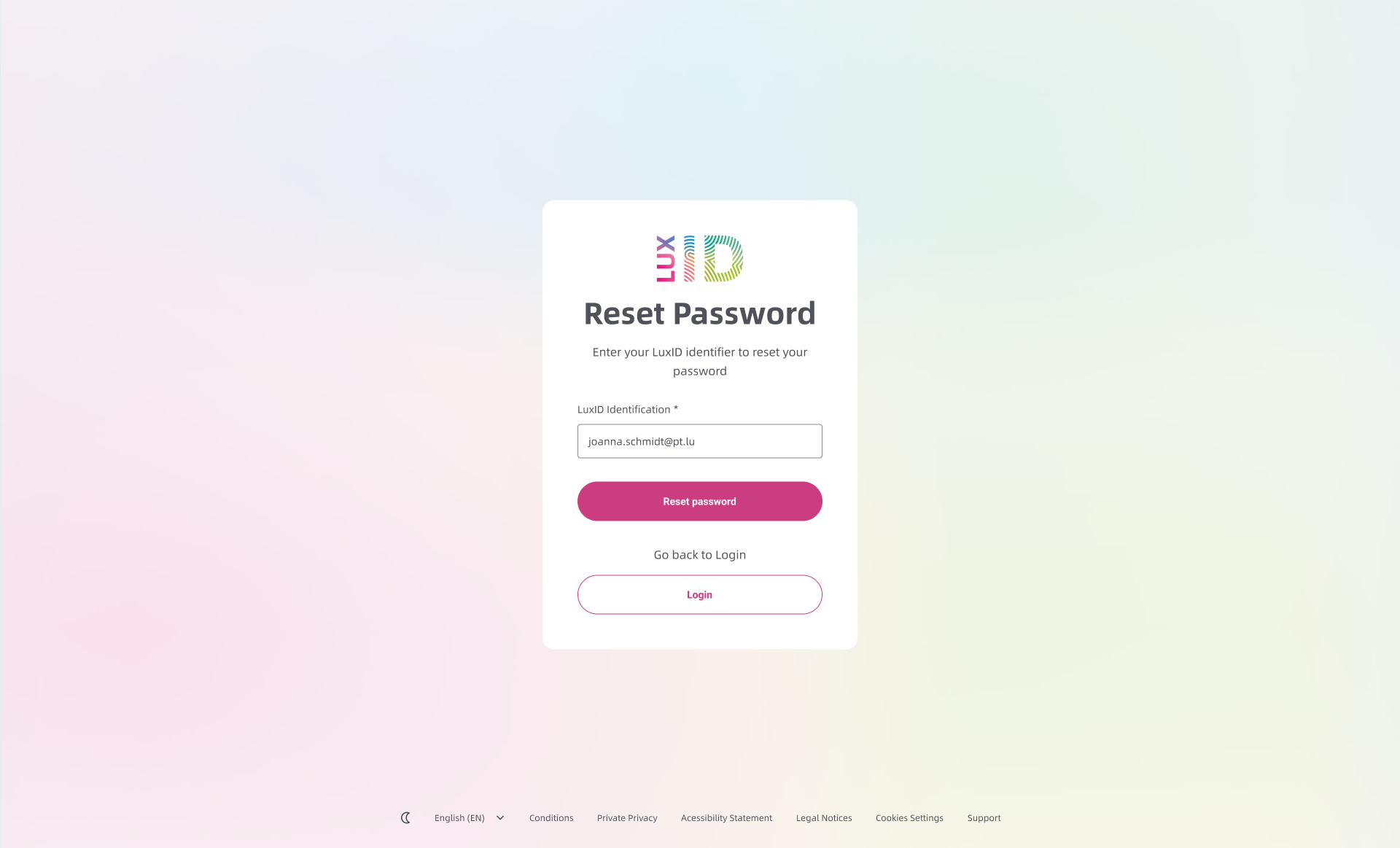
Check Your Email and Click the Reset Link
Open the reset email you received and click the link to set a new password.
Hint: If the email isn't in your inbox, check your spam folder.
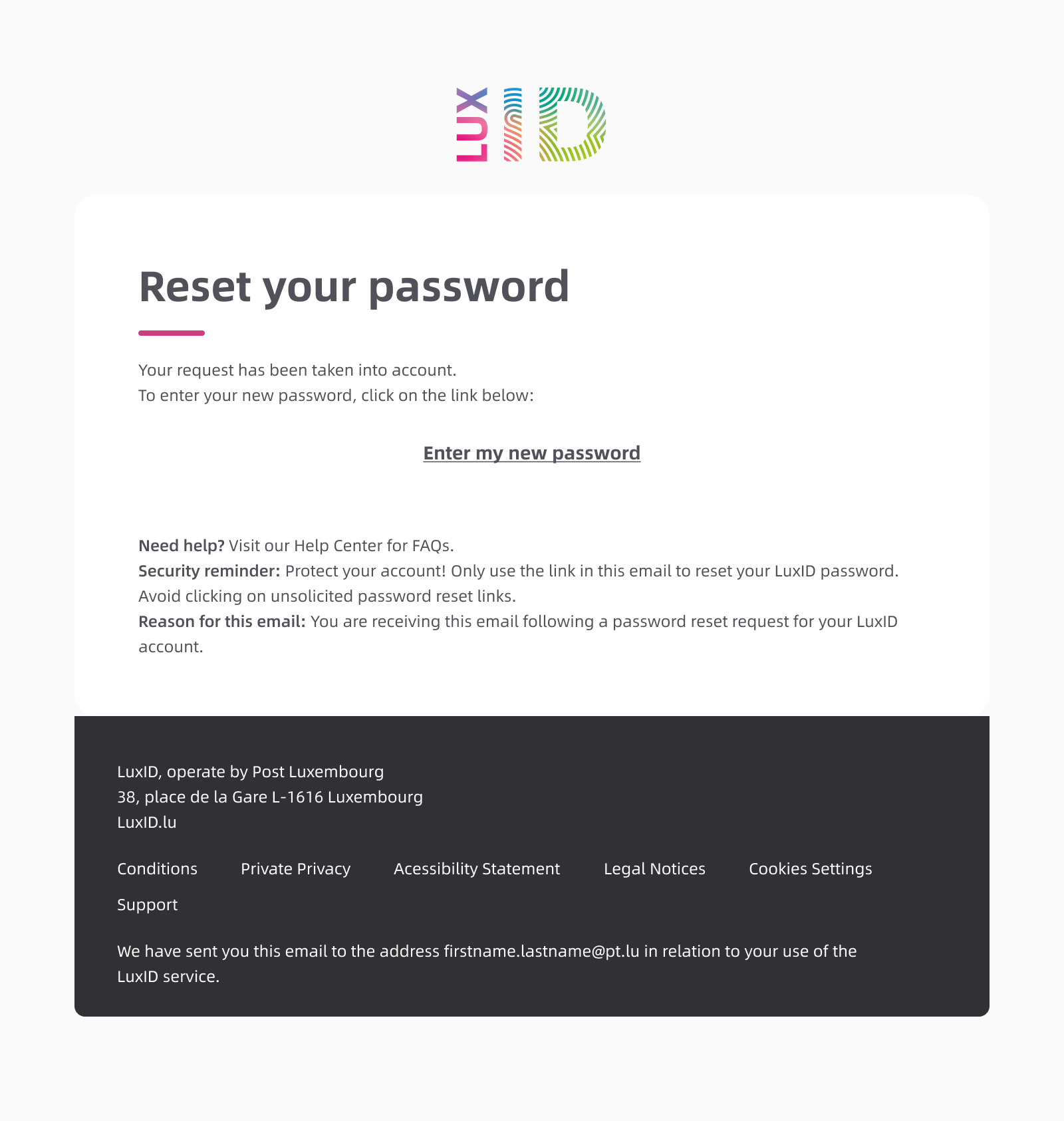
Create a New Password
Set a new password for your account. For tips on creating a strong password, see our article.
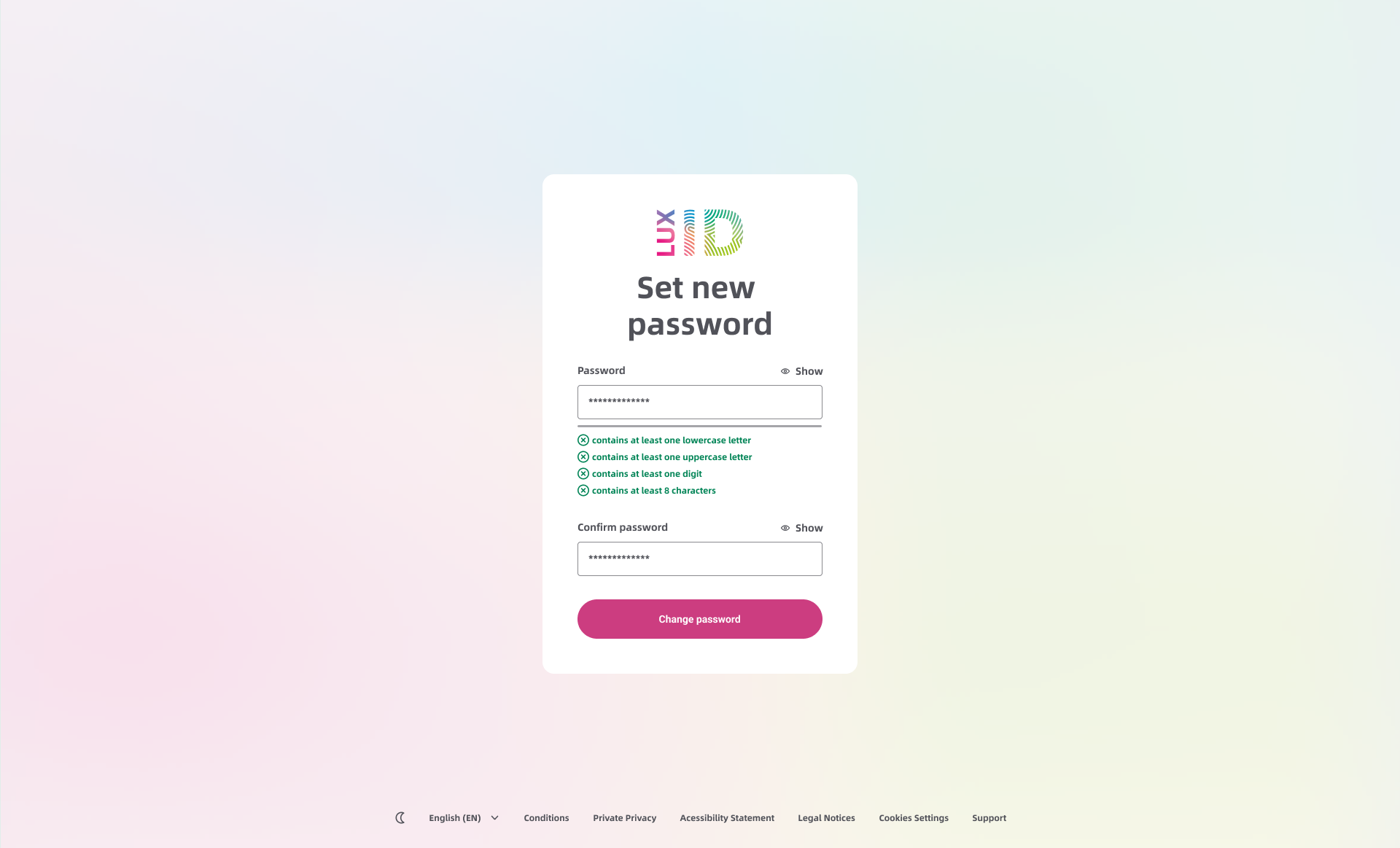

Use Passkeys to Simplify Your Login
LuxID also offers Passkeys to secure your account without a password. Passkeys provide a fast and secure login, allowing you to avoid password resets.
Answers to Your Questions
Be sure to set up more than one 2FA method. If you lose one, you can still use another to log in and remove the lost one. If you lose your only 2FA method or all of them, you will be locked out and need to contact our support at support@luxid.lu from the email address linked to your LuxID account for assistance.
